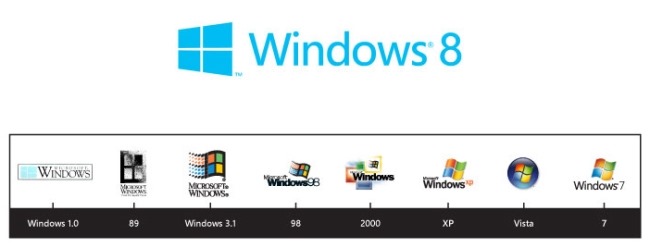Hotkeys unchanged from Windows 7
Key combination Windows 7 functionality
Windows Display or hide the Start menu.
Windows-Left Arrow Dock the active window to the left half of the screen (does nothing to Metro-style applications).
Windows-Right Arrow Dock the active window to the right half of screen (does nothing to Metro-style applications).
Windows-Up Arrow Maximize the active window (does nothing to Metro-style applications).
Windows-Down Arrow Restore/minimize the active window (does nothing to Metro-style applications).
Windows-Shift-Up Arrow Maximize the active window vertically, maintaining width (does nothing to Metro-style applications).
Windows-Shift-Down Arrow Restore/minimize the active window vertically, maintaining width (does nothing to Metro-style applications).
Windows-Shift-Left Arrow Move the active window to the monitor on the left (does nothing to Metro-style applications).
Windows-Shift-Right Arrow Move the active window to the monitor on the right (does nothing to Metro-style applications).
Windows-P Display projection options.
Windows-Home Minimize all nonactive windows; restore on the second keystroke (does not restore Metro-style applications).
Windows-number Launch or switch to the program located at the given position on the taskbar. (Example: Use Windows-1 to launch the first program.)
Windows-Shift-number Launch a new instance of the program located at the given position on the taskbar.
Windows-B Set focus in the notification area.
Windows-Break Display the System Properties dialog box.
Windows-D Show the desktop; restore on the second keystroke (does not restore Metro-style applications).
Windows-E Open Windows Explorer, navigated to Computer.
Windows-Ctrl-F Search for computers (if you are on a network).
Windows-G Cycle through Windows Desktop Gadgets.
Windows-L Lock your computer (if you're connected to a network domain), or switch users (if you're not connected to a network domain).
Windows-M Minimize all windows.
Windows-Shift-M Restore minimized windows to the desktop (does not restore Metro-style applications).
Windows-R Open the Run dialog box.
Windows-T Set focus on the taskbar and cycle through programs.
Windows-Alt-Enter Open Windows Media Center. Note that Windows Media Center must be installed for this key combo to function; in many Windows 8 builds, it is not present.
Windows-U Open Ease of Access Center.
Windows-X Open Windows Mobility Center.
Windows-F1 Launch Windows Help and Support.
Windows-N Create a new note (OneNote).
Windows-S Open screen clipper (OneNote).
Windows-Q Open Lync. Note that in Windows 8 the Search function overrides this key combo.
Windows-A Accept an incoming call (Lync).
Windows-X Reject an incoming call (Lync). Note that this key combo does not function if Windows Mobility Center is present on the machine.
Windows-Minus Zoom out (Magnifier).
Windows-Plus Zoom in (Magnifer).
Windows-Esc Close Magnifier.
..........................................................................................
New hotkeys for the Windows 8 Consumer Preview
Key combination Windows 8 functionality
Windows-Space Switch input language and keyboard layout.
Windows-O Lock device orientation.
Windows-, Temporarily peek at the desktop.
Windows-V Cycle through toasts.
Windows-Shift-V Cycle through toasts in reverse order.
Windows-Enter Launch Narrator.
Windows-PgUp Move the Start Screen or a Metro-style application to the monitor on the left.
Windows-PgDown Move the Start Screen or a Metro-style application to the monitor on the right.
Windows-Shift-. Move the gutter to the left (snap an application).
Windows-. Move the gutter to the right (snap an application).
Windows-C Open the Charms bar.
Windows-I Open the Settings charm.
Windows-K Open the Connect charm.
Windows-H Open the Share charm.
Windows-Q Open the Search pane.
Windows-W Open the Settings Search app.
Windows-F Open the File Search app.
Windows-Tab Cycle through apps.
Windows-Shift-Tab Cycle through apps in reverse order.
Windows-Ctrl-Tab Cycle through apps and snap them as they cycle.
Windows-Z Open the App Bar.
Windows-/ Initiate input method editor (IME) reconversion.
Windows-J Swap foreground between the snapped and filled apps.
2° MOTORE DI RICERCA NEL BLOG
Cerca nel blog
CLIK SULL'IMMAGINE PER IL LINK AL BLOG AGGIORNATO
Archivio blog
-
▼
2012
(221)
-
▼
marzo
(28)
- ELENCO SOFTWARE PER IL RECUPERO DEI DATI FREEWARE
- INSTALLAZIONE WINDOWS 7 VENGONO RICHIESTI I DRIVER...
- CONNESSIONE IPV6 PROSSIMA TRASFORMAZIONE TECNOLOGICA
- RECUPERARE INDIRIZZO IP,NOME UTENTE, PASSWORD ETC....
- FIREFOX RIAVVIARE PER USO ECCESSIVO DI RAM
- RIPRISTINARE, DOPO SALVATAGGIO, LA POSIZIONE DELLE...
- DIVIDERE I FILES IN MOLTE PARTI CON UN PROGRAMMA
- CARTELLE CHE NON SI APRONO IN WINDOWS 7
- WINDOWS 8 RIPRISTINO DEL MENU START ALTRO TIPS
- INSTALLARE WINDOWS 7 DA UN DVD DI AGGIORNAMENTO
- GMAIL GESTIRE PIU' ACCOUNTS DA BROWSER
- PROBLEMI CON L'INSTALLAZIONE/DISINSTALLAZIONE PROG...
- OCR ONLINE CON i2OCR
- RT SEVEN LITE CARATTERISTICHE
- OUTLOOK LINK IPERTESTUALI CON RESTRIZIONI ATTIVE S...
- SCARICARE DRIVERS DALLA RETE DIFFICILI DA REPERIRE
- BLOCCARE L'ACCESSO A WINDOWS 7 CON UN PROGRAMMA PO...
- BATTERIA CALCOLARE LA PERCENTUALE DI CARICA IN WIN...
- NASCONDERE UAC DURANTE L'ESECUZIONE DEI PROGRAMMI ...
- DISATTIVARE GLI AVVISI DEL CENTRO DI SICUREZZA IN ...
- CRIPTARE TESTI CON PASSWORD
- RICREARE LO START MENU IN WINDOWS 8 CONSUMER PREVIEW
- WINDOWS 8 LE PROSSIME EDIZIONI IN COMMERCIO
- GPDF PER LEGGERE ONLINE FILES PDF,DOC,DOCS,XPS,XLS...
- COMBINAZIONI DI TASTI IN WINDOWS 8 CONSUMER PREVIEW
- GOOGLE CANCELLARE LA CRONOLOGIA
- KEYBOARD SHORCUTS IN WINDOWS 8 CONSUMER PREVIEW
- WINDOWS 8 CONSUMER PREVIEW DOWNLOAD
-
▼
marzo
(28)